SVG files are widely used for various design purposes, and having the ability to extract and open them can be incredibly useful. In this article, we will guide you through the process of extracting SVG files to your computer and opening them using Inkscape software.
To begin, you will need to find the SVG file that you want to extract. SVG files can be found on websites, in online repositories, or even within other design files. Once you have located the SVG file, you can proceed with the extraction process.
There are several methods to extract SVG files, but one of the simplest ways is to right-click on the SVG file and select the ‘Save As’ option. This will allow you to save the SVG file to a location of your choice on your computer.
Once you have successfully extracted the SVG file, you can proceed to open it with Inkscape software. Inkscape is a free and open-source vector graphics editor that supports SVG files.
To open the extracted SVG file with Inkscape, simply launch the Inkscape software and go to ‘File’ > ‘Open’. Browse to the location where you saved the SVG file and select it. Inkscape will then open the SVG file, allowing you to view and edit its contents.
Inkscape provides a wide range of tools and features for editing SVG files. You can manipulate the shapes, colors, and elements within the SVG file to suit your design needs. Once you have made any necessary changes, you can save the modified SVG file for future use.
By following these simple steps, you can easily extract SVG files to your computer and open them using Inkscape software. Whether you are a designer, developer, or simply someone who wants to explore the world of vector graphics, having the ability to work with SVG files can greatly enhance your creative projects.

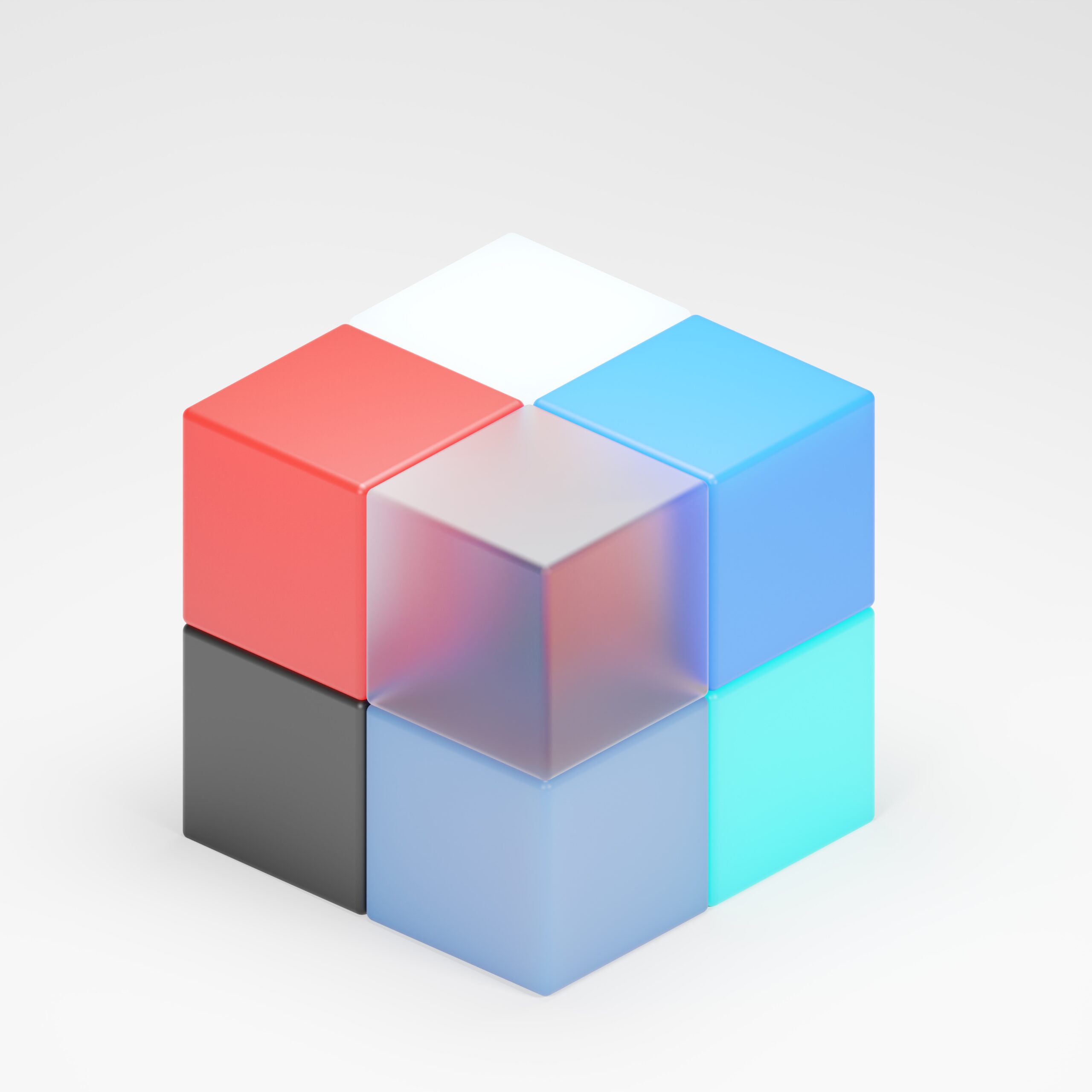
1 thought on “How to Extract SVG Files and Open Them with Inkscape”
Comments are closed.