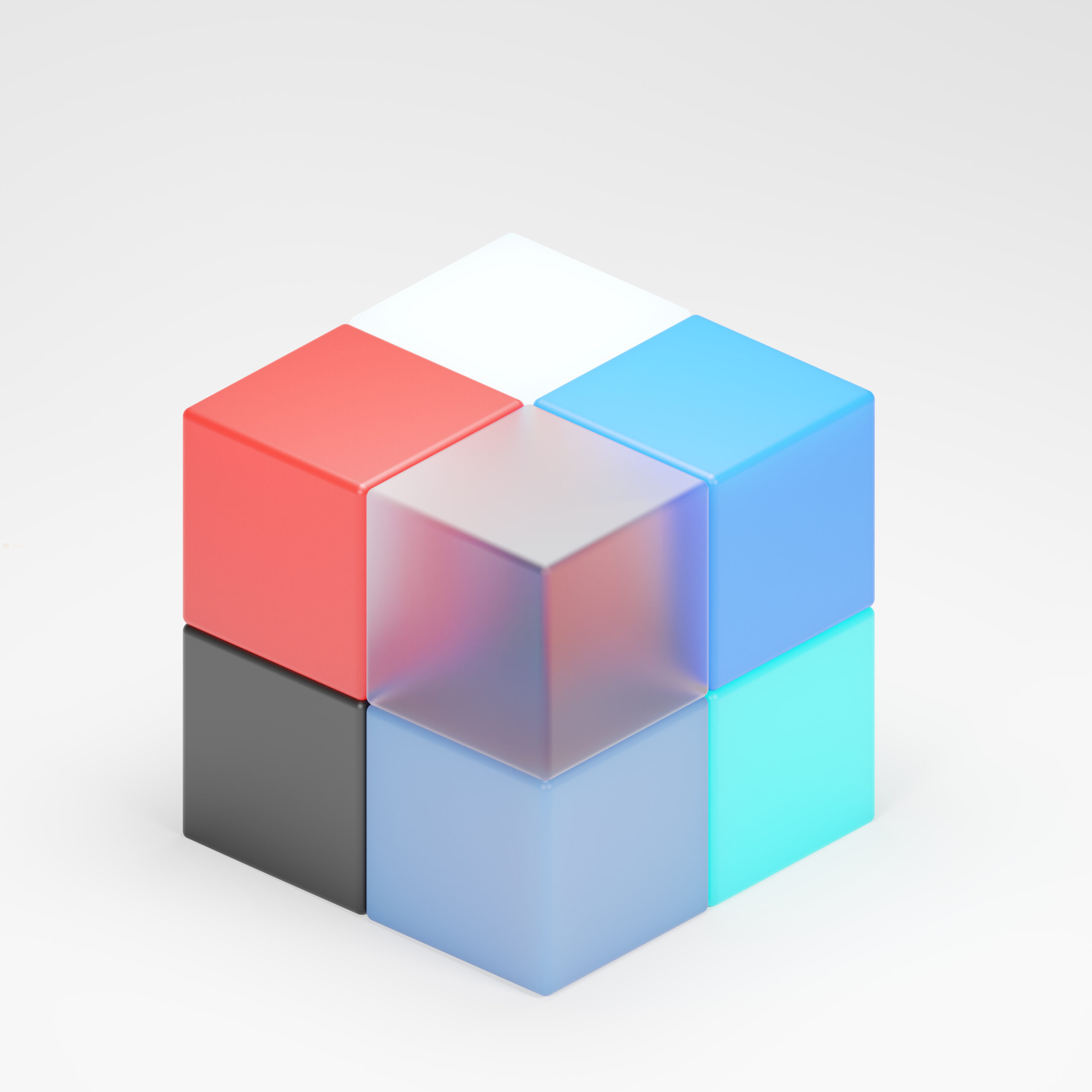Introduction
Scalable Vector Graphics (SVG) is a popular file format used for displaying vector-based images on the web. However, there are instances where you may need to convert SVG files to other formats such as PNG, JPG, PDF, or even ICO. In this article, we will explore various methods and tools to convert SVG files to these different formats.
1. SVG to PNG Conversion
Converting SVG files to PNG format is a common requirement, especially when you need to use the image on platforms that don’t support SVG. There are several ways to achieve this:
- Online Converters: Many websites offer free online SVG to PNG conversion tools. Simply upload your SVG file, choose PNG as the output format, and click the convert button. These converters usually provide options to customize the output size and quality.
- Using Graphics Editors: Popular graphics editing software like Adobe Illustrator and Inkscape allow you to export SVG files as PNG. Open your SVG file in the software, go to the export options, select PNG as the format, and save the file.
- Command Line Tools: For advanced users, command line tools like ImageMagick can be used to convert SVG to PNG. Simply run the appropriate command with the input and output file paths to perform the conversion.
2. SVG to JPG Conversion
If you need to convert SVG files to the JPEG (JPG) format, similar methods can be used:
- Online Converters: Many online converters also support SVG to JPG conversion. The process is similar to SVG to PNG conversion, where you upload the SVG file, select JPG as the output format, and convert.
- Graphics Editors: Graphics editing software like Adobe Illustrator and Inkscape can also export SVG files as JPG. Open the SVG file, go to the export options, choose JPG as the format, and save the file.
- Command Line Tools: Command line tools like ImageMagick can be used to convert SVG to JPG as well. Execute the appropriate command with the input and output file paths to perform the conversion.
3. SVG to PDF Conversion
Converting SVG files to the PDF format is useful when you need to create high-quality, printable documents. Here are some methods to achieve this:
- Online Converters: Several online converters allow you to convert SVG to PDF. Upload your SVG file, select PDF as the output format, and convert.
- Graphics Editors: Graphics editing software like Adobe Illustrator and Inkscape can export SVG files as PDF. Open the SVG file, go to the export options, choose PDF as the format, and save the file.
- Command Line Tools: Command line tools like Inkscape can be used to convert SVG to PDF. Execute the appropriate command with the input and output file paths to perform the conversion.
4. SVG to ICO Conversion
Converting SVG files to ICO format is necessary when you need to create icons for Windows applications. Here’s how you can do it:
- Online Converters: Some online converters support SVG to ICO conversion. Upload your SVG file, select ICO as the output format, and convert.
- Graphics Editors: Graphics editing software like Adobe Illustrator and Inkscape can export SVG files as ICO. Open the SVG file, go to the export options, choose ICO as the format, and save the file.
- Specialized Tools: There are dedicated tools available that specifically convert SVG to ICO. These tools often provide additional options for customizing the icon size and color depth.
Conclusion
Converting SVG files to other formats like PNG, JPG, PDF, and ICO can be easily accomplished using a variety of methods. Whether you prefer online converters, graphics editors, or command line tools, there are plenty of options available to suit your needs. By following the steps outlined in this guide, you can effortlessly convert your SVG files to the desired format and utilize them in various applications.