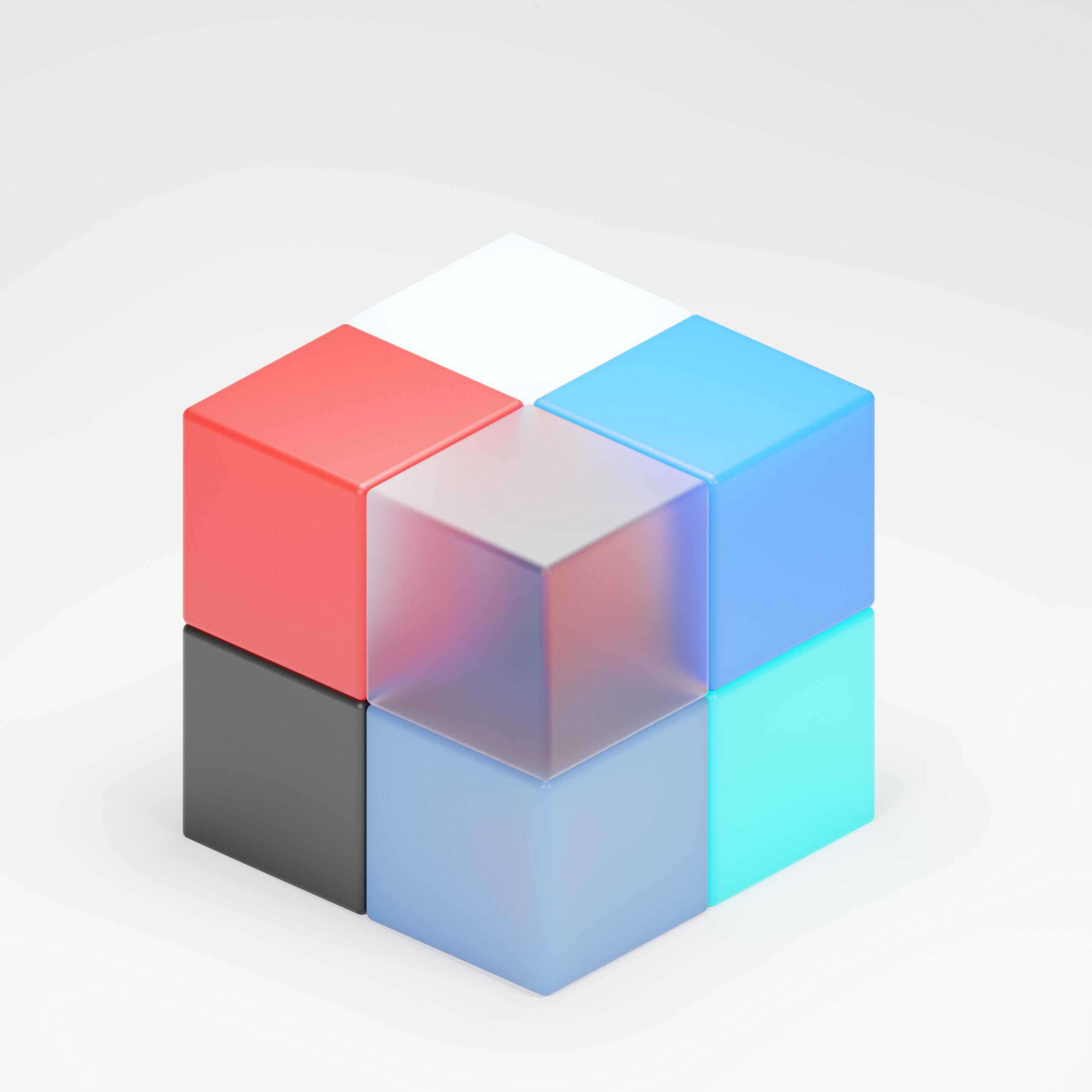Introduction
Scalable Vector Graphics (SVG) is a popular file format used for creating and displaying vector-based graphics on the web. One of the advantages of SVG is its ability to scale without losing quality. However, there may be instances where you need to convert an SVG document to a different format, such as PNG, or add specific design elements like dotted or dashed lines. In this blog post, we will explore how to convert SVG documents to PNG and create dotted and dashed lines using SVG designs.
Converting SVG to PNG
To convert an SVG document to PNG, you can use various tools and software available online. One popular option is using an online converter like Convertio. Simply upload your SVG file, choose PNG as the output format, and click on the convert button. The tool will process your file and provide you with a downloadable PNG image. Alternatively, you can use graphic design software like Adobe Illustrator or Inkscape to export your SVG file as a PNG.
Creating Dotted Lines with SVG
Dotted lines can be a useful design element to separate sections or highlight specific content in your SVG graphics. To create a dotted line, you can use the <line> element in SVG and set the stroke-dasharray attribute to a specific value. For example, to create a dotted line with a 1-pixel dot and a 1-pixel gap, you can use the following code:
<svg width="200" height="50">
<line x1="0" y1="25" x2="200" y2="25" stroke="black" stroke-width="1" stroke-dasharray="1 1"/>
</svg>
In the above code, the x1 and y1 attributes define the starting point of the line, while the x2 and y2 attributes define the ending point. The stroke attribute sets the color of the line, and the stroke-width attribute determines the thickness. The stroke-dasharray attribute specifies the length of the dashes and gaps in the line. In this case, the value “1 1” creates a dotted line with 1-pixel dots and 1-pixel gaps.
Creating Dashed Lines with SVG
Dashed lines can also be used to add visual interest to your SVG designs. To create a dashed line, you can use the same <line> element but adjust the stroke-dasharray attribute. For example, to create a dashed line with a 3-pixel dash and a 2-pixel gap, you can use the following code:
<svg width="200" height="50">
<line x1="0" y1="25" x2="200" y2="25" stroke="black" stroke-width="1" stroke-dasharray="3 2"/>
</svg>
In this code, the stroke-dasharray attribute is set to “3 2”, which creates a dashed line with 3-pixel dashes and 2-pixel gaps. You can adjust these values to achieve the desired appearance.
Enhancing SVG Designs
SVG offers a wide range of design possibilities beyond just creating lines. You can use various shapes, gradients, and patterns to create visually appealing graphics. Additionally, you can incorporate animations, interactivity, and responsive design elements to make your SVG designs more engaging and interactive.
When designing SVG graphics, it is important to consider accessibility and browser compatibility. Ensure that your designs are accessible to users with disabilities and test them across different browsers and devices to ensure a consistent experience.
Conclusion
Converting SVG documents to PNG and incorporating dotted and dashed lines into your SVG designs can enhance the visual appeal and functionality of your graphics. By utilizing the <line> element and adjusting the stroke-dasharray attribute, you can easily create these design elements. Remember to experiment with different values to achieve the desired effect and consider other design possibilities offered by SVG to create stunning graphics.